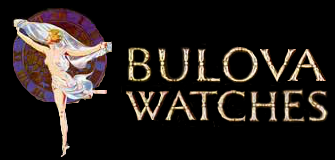To add an image to your Forum topic or comment complete the following:
- Position your cursor where the image is to go and select the Insert Image icon
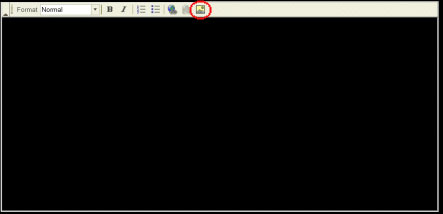
- The Inset Image box will appear. If you wish to use an image hosted on another server please simply enter the URL of the image in the field provided, however if you wish to upload an image to the myBulova.co server select the 'Open File Browse' button.
- The 'File Browser' pop-up window will open.
Please allow some time for this to appear as depending on your internet connection it may take some time to show.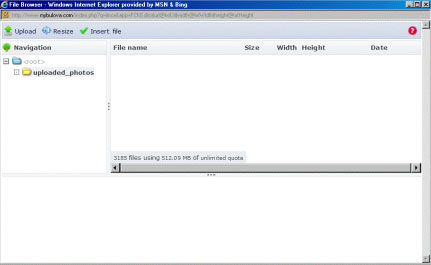
- Select the "Upload' button in the top left hand corner when it appears.
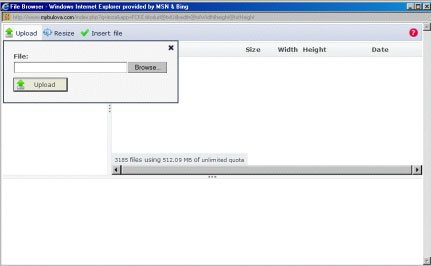
- Browse to the image on your local computer that you wish to upload, then hit the 'Upload' button.
PLEASE NOTE. There is a maximum file size limit of 300KB and image size of
700px by 700px. Images bigger than this will not be uploaded.Please save your images with the following name format:
watch_model_date.jpg
(eg Bulova_Lone_Eagle_23_May_2011.jpg)
- Allow the file to upload.
- Select the 'Insert File' button.
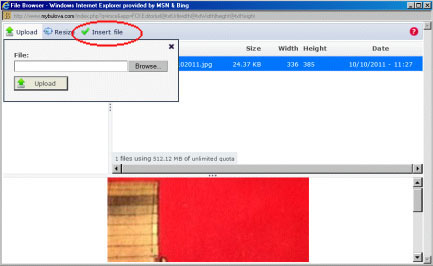
- Enter in some Alternative Text about the watch if you wish to then hit the 'OK' button
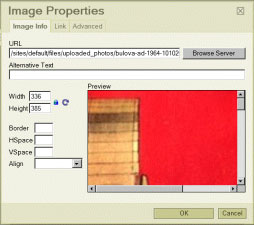
- Your image will now appear in the forum post/comment.
If image upload problems persist please feel free to send your resized image to [email protected] and a reference to the post or comment you wish to have the image inserted into.